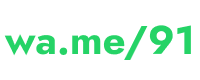wa.me/91 Link Generator
Generate wa.me/91 Links for India (+91)
Looking to create a WhatsApp link for Indian phone numbers with the country code +91? You’re in the right place! Our intuitive and free tool allows you to generate a wa.me link effortlessly. Simply select the country code, enter the mobile number, and set a predefined message. We’ll then merge these details into a complete wa.me link as specified by WhatsApp. You can easily copy and share the generated link on social media, messaging apps or anywhere else you need it.
How to Use the wa.me/91 Link Generator?
- Country Code: Select your country code. By default, India (+91) is selected.
- Mobile Number: Enter the phone number (without the country code or plus + sign).
- Predefined Message: Optionally, add a predefined message to the link. For example, “Hello! I want to know more about your business.”
- Copy Link: Copy the generated wa.me link by clicking the copy button and share it wherever you want.
- Open in WhatsApp: Besides copying the link, you can open it directly in WhatsApp by clicking the “Open in WhatsApp” button.
How this wa.me/91 Link Generator Works?
This wa.me/91 link generator works simply by combining the input the user gives into a wa.me link using JavaScript. It then allows the user two options:
- First, copy the generated link to the clipboard (OR)
- Second, open the generated link directly in WhatsApp.
Why Use wa.me/91 Link Generator?
At Wame91.Online, we prioritize simplicity, privacy, and user satisfaction. Here’s why our WhatsApp link generator stands out:
- User-Friendly Interface: Our website features a clean and intuitive interface, making it easy for anyone to create WhatsApp links without any technical expertise.
- Free of Charge: We believe in providing valuable services to our users without any cost. You can generate unlimited WhatsApp links on our platform without spending a dime.
- No Login Required: You don’t need to create an account to generate links.
- Privacy Protection: Rest assured, your privacy is our top priority. We do not require any login credentials, and we do not sell or misuse your personal data. Your information is safe with us.
- Responsive Design: Whether you’re accessing our website from a desktop, smartphone, or tablet, you can expect a seamless experience. Our responsive design ensures optimal performance across all devices.
How to Create wa.me/91 Link Manually?
If you prefer to create the wa.me/91 link manually, follow these steps as described by WhatsApp:
- Format: The format for a wa.me link is “
https://wa.me/whatsappphonenumber?text=urlencodedtext”. - Country Code: Start with the country code, which is (+91) for India.
- Phone Number: Enter the phone number without any plus sign, spaces, or special characters.
- Message (Optional): If you want to include a predefined message, add “?text=” followed by your message after the phone number. Please note that if your message contains special characters or line breaks, these need to be properly encoded to ensure the link works correctly.
Encoding Special Characters
Encoding special characters is an important aspect when creating wa.me links or any URL. Special characters such as spaces, symbols, and non-alphanumeric characters need to be encoded to ensure they are correctly interpreted by web browsers and servers.
For example, a space in a URL should be represented as “%20”. If you have a message in your wa.me link that contains spaces or other special characters, you need to encode them appropriately.
Here’s an example:
- Original message: “Hello, how are you?”
- Encoded message: “Hello,%20how%20are%20you%3F”
This ensures that the message is transmitted and processed correctly when the wa.me link is used. Failure to encode special characters can result in broken links or incorrect behavior when users click on the link. Here’s a table of some common special characters and their encoded values:
| Special Character | Encoded Value |
|---|---|
| Space | %20 |
| Ampersand (&) | %26 |
| At Sign (@) | %40 |
| Exclamation Mark (!) | %21 |
| Hash (#) | %23 |
| Dollar Sign ($) | %24 |
| Percent (%) | %25 |
| Plus (+) | %2B |
| Comma (,) | %2C |
| Slash (/) | %2F |
| Colon (:) | %3A |
| Semicolon (;) | %3B |
| Equals (=) | %3D |
| Question Mark (?) | %3F |
| Underscore (_) | %5F |
| Hyphen (-) | %2D |
| Period (.) | %2E |
| Tilde (~) | %7E |
| Left Curly Brace ({) | %7B |
| Right Curly Brace (}) | %7D |
| Caret (^) | %5E |
| Grave Accent (`) | %60 |
| Quotation Mark (“) | %22 |
| Single Quote (‘) | %27 |
| Less Than (<) | %3C |
| Greater Than (>) | %3E |
| Circumflex Accent (^) | %5E |
| Grave Accent (`) | %60 |
| Left Square Bracket ([) | %5B |
| Right Square Bracket (]) | %5D |
Do’s and Don’ts for Creating a wa.me/91 Link
Do’s:
- ✔️ Use the correct country code (+91) for India.
- ✔️ Ensure the phone number is complete and accurate.
- ✔️ Encode special characters in the message (e.g., space as %20).
Don’t:
- ❌ Include any spaces or special characters in the phone number.
- ❌ Use a different country code for Indonesia.
- ❌ Forget to test the link to ensure it works correctly.
Examples of Creating wa.me/91 Links
These examples demonstrate how to format different types of messages for wa.me/91 links, ensuring that special characters are properly encoded for correct functionality.
- Only a Number: If you want to include only a number in the wa.me link:
https://wa.me/91XXXXXXXXXX- Single Sentence: If you want to include a number and a single sentence in the wa.me link like “Hello! How can I assist you today?” then wa.me link should be like this:
https:///wa.me/91XXXXXXXXXX?text=Hello%21%20How%20can%20I%20assist%20you%20today%3F- Multiple Sentences: If you want to include a number and a multiple sentence in the wa.me link like this “Hi there! I’m interested in your products. Can you provide more information?” then complete wa.me link would be like this:
https://wa.me/91XXXXXXXXXX?text=Hi%20there%21%20I%27m%20interested%20in%20your%20products.%20Can%20you%20provide%20more%20information%3FUse Cases of wa.me/91 Links
The use cases of wa.me/91 links are diverse and cater to various online platforms and purposes. Here’s an elaboration:
- Social Media: You can use wa.me/91 links on popular social media platforms like Facebook, Instagram, and Twitter. These links can be shared in posts, stories, or direct messages to initiate conversations or share contact details. For businesses, it’s a great way to engage with customers and provide quick access to chat on WhatsApp.
- Website: Incorporating wa.me/91 links on your website enables visitors to easily contact you via WhatsApp. You can place these links on your contact page, in product descriptions, or as a call-to-action buttons, enhancing user experience and encouraging interaction.
- Google My Business Profile: Adding a wa.me/91 link to your Google My Business profile makes it simple for potential customers to reach out to you directly from Google Search or Maps. This can improve customer engagement and lead to more conversions for your business.
Get Started Today!
Ready to simplify how you share your contact information? Visit Wame91.Online now to create your custom WhatsApp link in seconds. Join thousands of satisfied users who have already benefited from our hassle-free service.
Contact Us
Have questions or feedback? We’re here to help! Feel free to reach out to our contact page. We value your input and strive to continuously improve our platform based on your suggestions.
FAQs (Frequently Asked Questions)
Below, find answers to the most frequently asked questions:
Conclusion:
Say goodbye to cumbersome contact sharing methods and hello to effortless communication with Wame91.Online. Start generating your personalized WhatsApp links today and experience the convenience firsthand. Unlock seamless communication with just a few clicks!